Passkes
Exceptional Artist

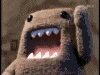
Joined: 07 Jul 2005
Posts: 134
Location: Netherlands
|
 Posted: Thu Jul 28, 2005 10:51 pm Post subject: How to use a drop shadow - Request by BigBalloon Posted: Thu Jul 28, 2005 10:51 pm Post subject: How to use a drop shadow - Request by BigBalloon |
 |
|
I will tell the basics of the dropshadow, a tool which is used very often on text to make them come out of a picture.
First of all start photoshop and create a new file or when you have a picture in which you want to ad some text with a dropshadow then open that file.
Ok step one
Go to window in the top bar of photoshop and look if layers is on.
If not select it.
Now go to the layers window.
For new text creat a new layer.
( on the bottom of the layers windows is a little icon with two little documents next to eachother called "create new layer" click that button to create a new layer)
Select the new layer in the layers window by clicking on it.
Ok now we are working in that specific layer!
Select the Text tool and choose your font.
Select a spot in the picture and write down your text.
You will see that the text you made creates a own layer.
This layers is selected so don`t click on any other layer.
In the layer window there is a little black icon on the bottem left.
When you move your mouse over it it says make a new layer style.
Click on it and select dropshadow in the top of the menu that appears.
A new toolbar called layer style will open in a new window.
Your text now has a standard dropshadow effect which you can alter with this toolbar.
You can play with the options:
Distance, Spread, Size, Opacity and Contour to make the dropshadow fit for your demands.
GrTz,
Passkes
_________________
Things can always get Better!
----------------------------------
Last edited by Passkes on Fri Jul 29, 2005 12:23 am; edited 1 time in total |
|





