| View previous topic :: View next topic |
| Author |
Message |
flyers2thecup
Resident Artist


Joined: 24 Apr 2005
Posts: 1578
Location: Pennsylvania, USA
|
 Posted: Thu Jul 28, 2005 2:00 am Post subject: need help using a blank template in Photoshop Posted: Thu Jul 28, 2005 2:00 am Post subject: need help using a blank template in Photoshop |
 |
|
i finally found some DVD inserts that are A4 and glossy. There is a template for photoshop. when you open it, it's just a blank canvas, with the outline of the dvd cover and some arrows as to which way to put in printer. (no idea why on the arrows???)
i've used PSP8 a little, but never PS. How do i go about getting my already downloaded cover, into that area?
thanks!!!! |
|
| Back to top |
|
 |
Boneapart
Resident Artist


Joined: 22 Apr 2005
Posts: 5444
Location: United Kingdom
|
 Posted: Thu Jul 28, 2005 2:13 am Post subject: Re: need help using a blank template in Photoshop Posted: Thu Jul 28, 2005 2:13 am Post subject: Re: need help using a blank template in Photoshop |
 |
|
| flyers2thecup wrote: | i finally found some DVD inserts that are A4 and glossy. There is a template for photoshop. when you open it, it's just a blank canvas, with the outline of the dvd cover and some arrows as to which way to put in printer. (no idea why on the arrows???)
i've used PSP8 a little, but never PS. How do i go about getting my already downloaded cover, into that area?
thanks!!!! |
Hi Mate, Why don't you use CoverXP, I use it to print all my covers and it's FREE. Here is a link to it. http://www.topshareware.com/coverXP-PRO-download-64.htm
_________________
 |
|
| Back to top |
|
 |
flyers2thecup
Resident Artist


Joined: 24 Apr 2005
Posts: 1578
Location: Pennsylvania, USA
|
 Posted: Thu Jul 28, 2005 2:35 am Post subject: Posted: Thu Jul 28, 2005 2:35 am Post subject: |
 |
|
how hard is it to lineup ? i'm not printing directly on paper, but on a cover that has perforated edges. i don't know who to explain it. 
i'll download it when i get home.
thanks! |
|
| Back to top |
|
 |
Passkes
Exceptional Artist

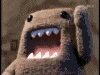
Joined: 07 Jul 2005
Posts: 134
Location: Netherlands
|
 Posted: Thu Jul 28, 2005 3:13 am Post subject: Posted: Thu Jul 28, 2005 3:13 am Post subject: |
 |
|
www.undercoverxp.tk is also a program which you can use and it is 100% free.
Further you can make an extra layer in photoshop within the template and then paste your cover into that extra layer.
With CTR + T you can resize the cover so it fits into your template lines.
_________________
Things can always get Better!
---------------------------------- |
|
| Back to top |
|
 |
flyers2thecup
Resident Artist


Joined: 24 Apr 2005
Posts: 1578
Location: Pennsylvania, USA
|
 Posted: Thu Jul 28, 2005 3:18 am Post subject: Posted: Thu Jul 28, 2005 3:18 am Post subject: |
 |
|
| thanks passkes...i'll give that a shot as well! |
|
| Back to top |
|
 |
Passkes
Exceptional Artist

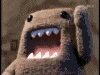
Joined: 07 Jul 2005
Posts: 134
Location: Netherlands
|
 Posted: Thu Jul 28, 2005 6:14 am Post subject: Posted: Thu Jul 28, 2005 6:14 am Post subject: |
 |
|
No Problem M8
_________________
Things can always get Better!
---------------------------------- |
|
| Back to top |
|
 |
flyers2thecup
Resident Artist


Joined: 24 Apr 2005
Posts: 1578
Location: Pennsylvania, USA
|
 Posted: Thu Jul 28, 2005 7:31 am Post subject: Posted: Thu Jul 28, 2005 7:31 am Post subject: |
 |
|
hey BoneApart, that cover xp site doesn't have the insert template i'm using. this is what i have.
i've downloaded this prog before and coudn't seem to get it to work right before. that's why i don't use it now.
any help would be appreciated!!!
thanks!
------
EDIT
------
Passkes, when i paste the cover, and CTRL T, when i move it, the whole guide moves as well. no idea what i'm doing here. 
thanks though. |
|
| Back to top |
|
 |
Passkes
Exceptional Artist

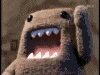
Joined: 07 Jul 2005
Posts: 134
Location: Netherlands
|
 Posted: Thu Jul 28, 2005 8:11 am Post subject: Posted: Thu Jul 28, 2005 8:11 am Post subject: |
 |
|
Ok try this:
Start Photoshop
Open file - Template (PSD)
when fully loaded
Go to image then go to mode
then select RGB.
Photoshop will ask you now if you want to merge, just click on don`t merge.
Open file - Cover
Select the black mouse pointer top right
Drag the cover to the template
(dragging from one file to the other file cover - template)
In the layer channel of the template file you will see an extra layer now called layer 2.
Select layer 2
now press CTRL + T
You will see a border around the cover picture!
Now press and hold the left SHIFT key.
While holding the SHIFT key you can resize the cover picture with your mouse by pulling it from any corner or side you want.
In the corners you will also have the option to rotate the cover.
you will then see a bend arrow, when you see this and then click and hold you can rotate the cover. (while holding the SHIFT key you can rotate 45, 90 , 180 etc... degrees)
The SHIFT key is there so it resizes in the right proportions
If you don`t hold SHIFT you can resize it in any way you want 
Now just resize the whole cover picture until it fits your outlines of the template picture which is on the first layer with the little lock icon behind it.
Hope this one works for you otherwise you can mail me the template and ill set you up an example with the layers
Option 2
I downloaded the PSD template and looked at it.
Select the layer with the cover (layer 2)
press CTRL + T
when needed rotate the cover!
OK you will see in the top some numbers:
X: 613,5 px Y: 898,0 px W: 524,6 pt H: 779,5 pt
Change the numbers into what I have written above.
This should be the correct size on the correct spot.
GrTz,
Passkes
_________________
Things can always get Better!
---------------------------------- |
|
| Back to top |
|
 |
flyers2thecup
Resident Artist


Joined: 24 Apr 2005
Posts: 1578
Location: Pennsylvania, USA
|
 Posted: Thu Jul 28, 2005 3:57 pm Post subject: Posted: Thu Jul 28, 2005 3:57 pm Post subject: |
 |
|
man...thanks for the advice....
i apparently was doing it wrong when you explained the CTRL T thing the first time. this time it worked...got it exactly where it should be on the template....printed it out.....BAM.....NOWHERE NEAR THE FRIGGIN lines. whoever made the damn template is must be blind as a bat!
(landscape) the top is just about right. the bottom is a good 1/4 inch too big. the left is a 1/2 inch too big, and the right is 1/2 in too small. the picture is basically centered on the sheet, left to right. the perforations are nowhere near centered.....grrrrrr
i just don't want to keep wasting these damn sheets! i'll have to go out and buy some A4 paper (if i can find it local here in the states)
i'm going to just try and eyeball it and make my own template from scratch. can i just put a rectangle on one layer and then paste the art on another layer, right?
again, thanks for the time you've spent on this. and i apologize for the fact that you went through all that just to find out the template is off!!! how frustrating!!!
NEED BEER!!!!!!!!MMMMMMMMMMM |
|
| Back to top |
|
 |
|













